Deactivating a User Role
Deactivating a user role in the Zango platform helps you manage user access and ensure compliance with changing organizational requirements. Follow these steps to deactivate a user role:
Access the User Role Menu in App Panel: Begin by navigating to the "User Role" menu within the App Panel interface. This menu provides the tools you need to manage user roles.
Locate the User Role: In the User Roles table, locate the user role that you wish to deactivate. Scan the list to identify the role you want to modify.
Initiate Deactivation: Once you've identified the target user role, find the three-dot menu associated with it. Click on "Deactivate" from the menu options. This action will prompt the system to initiate the deactivation process.
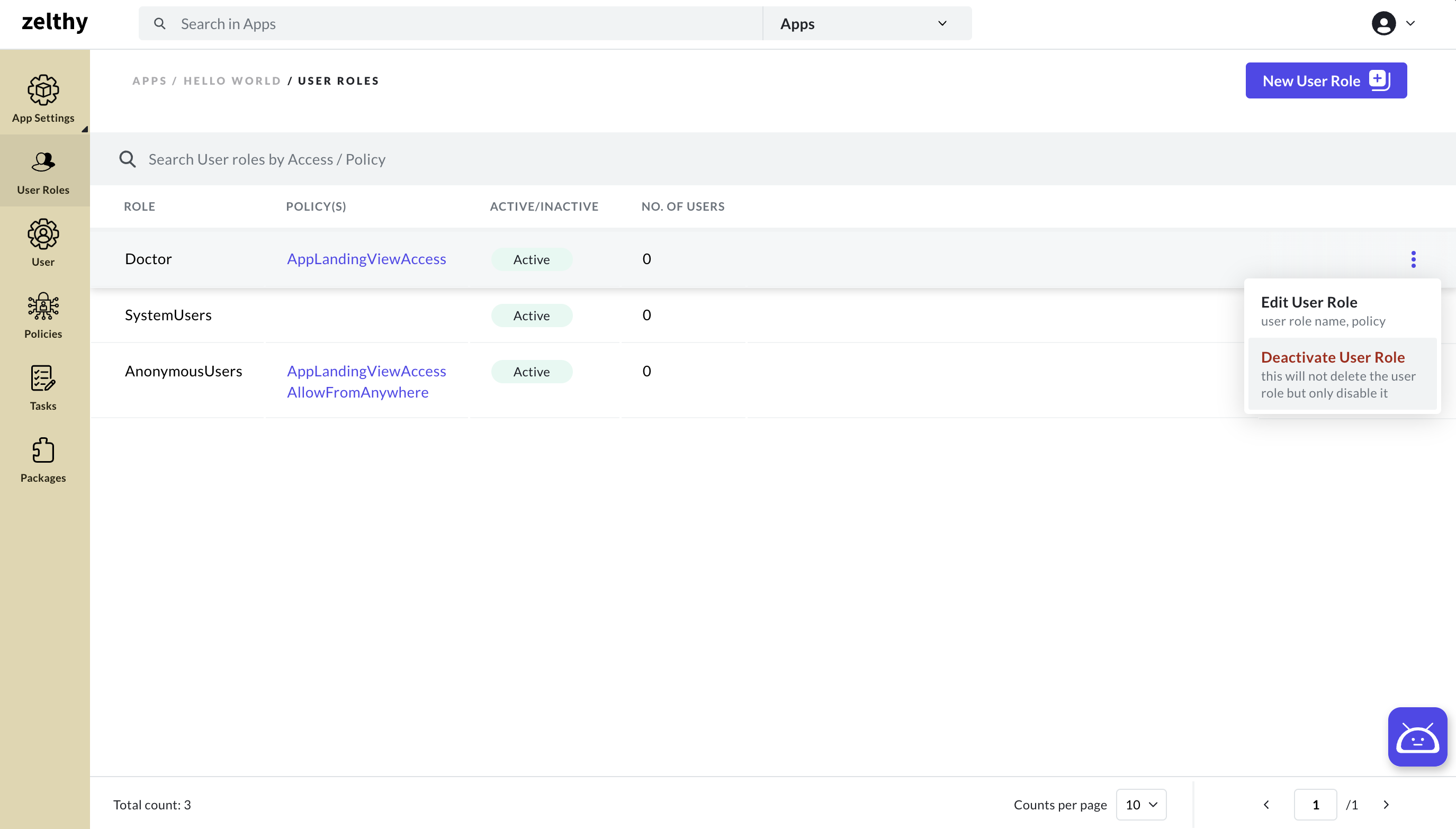
Confirm Deactivation: A confirmation form will appear, ensuring that you intend to deactivate the selected user role. Review the details and implications of deactivation before proceeding.
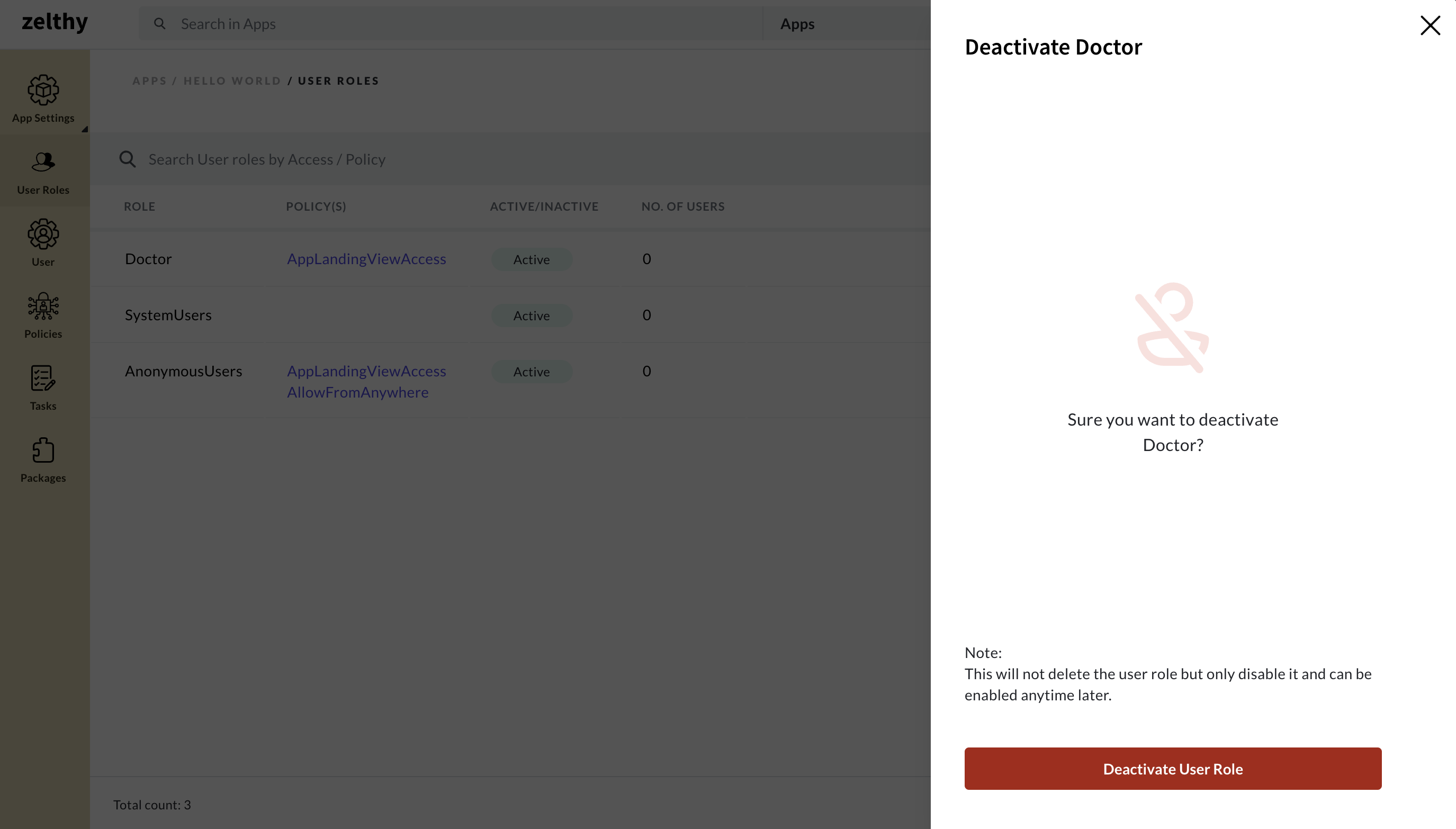
Deactivate the User Role: After confirming your intention to deactivate, click the "Deactivate" button. This step will finalize the deactivation process.
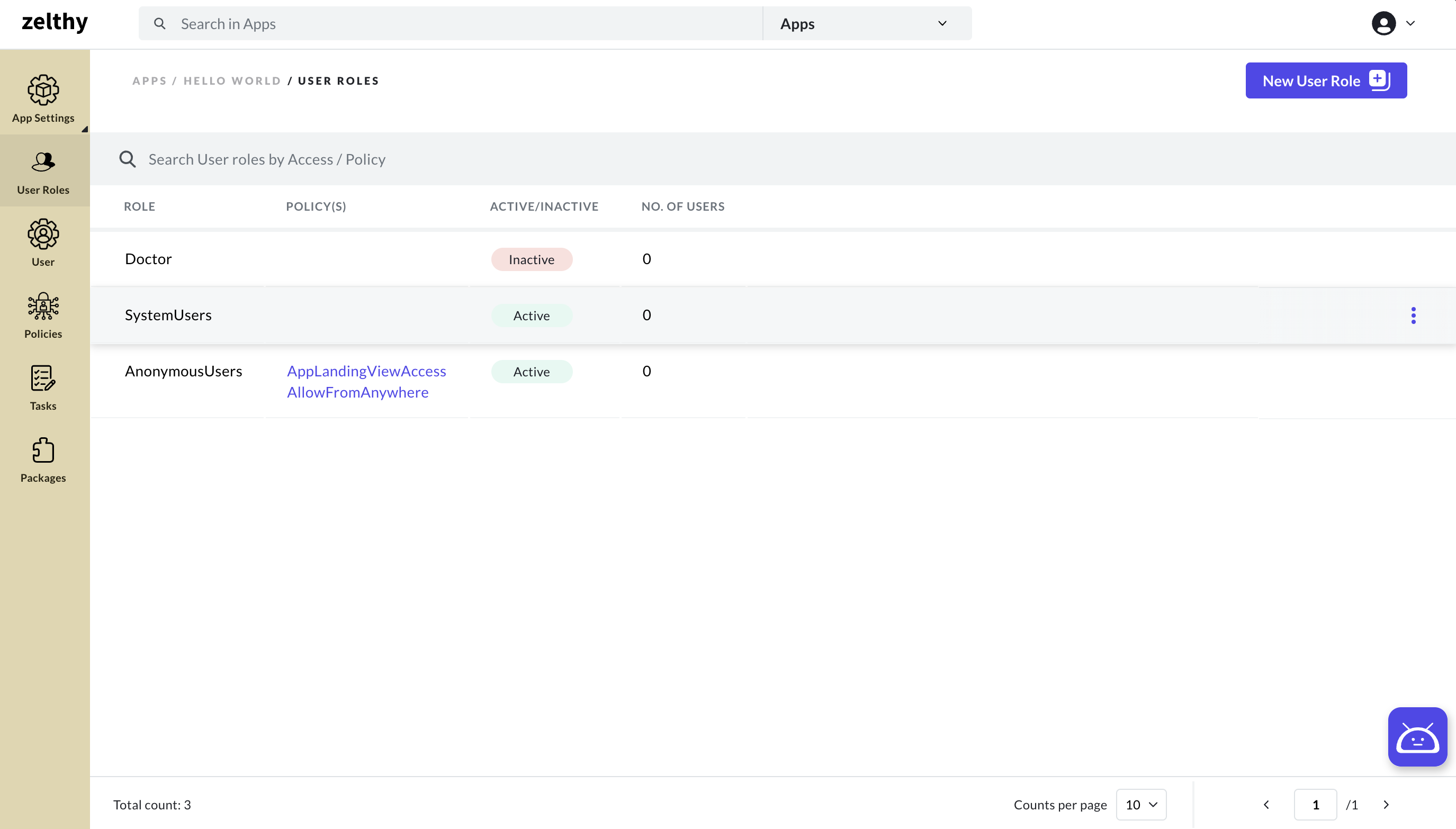
Upon successful deactivation, you will receive a confirmation notification, and the status of the user role will be changed to "Inactive." It's important to note that once a user role is deactivated:
- Existing users associated with this user role will no longer be able to log in using it.
- New users cannot be created with this user role.
This control over user roles ensures that your business enterprise maintains an organized and secure user access structure, adapting to changing requirements and safeguarding sensitive information.